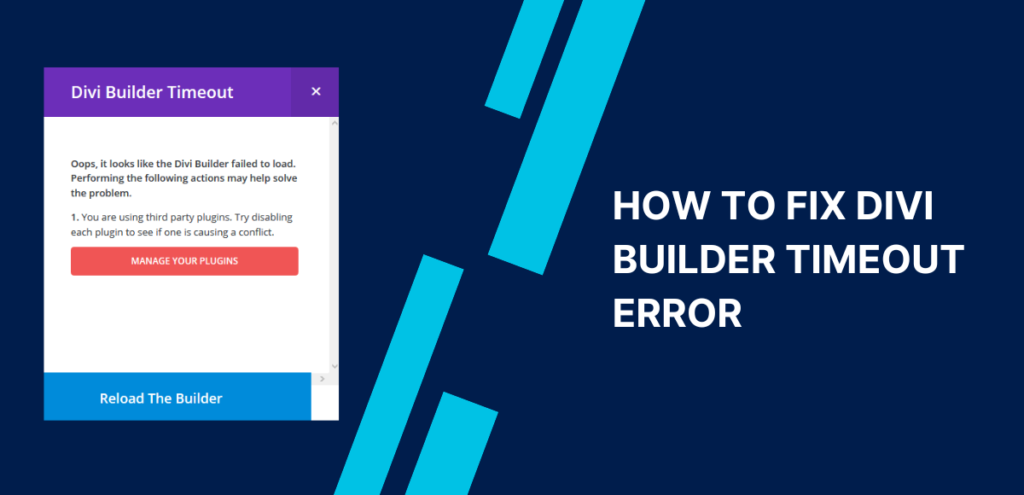Divi Builder is a highly popular drag-and-drop page builder that makes creating custom web pages. Its user-friendly interface and wide range of features have made it a top choice for website owners. However, despite its ease of use, users may occasionally encounter a frustrating issue with the plugin – the Divi Builder timeout error. This error can cause a significant inconvenience for users, as it prevents them from using the Divi Builder plugin to edit their web pages.
This article is all about the timeout error that can happen with the Divi Builder plugin when using it on a WordPress website. We’ll go through the reasons why this error might occur and share some different solutions to fix it. By the end of the article, readers will know exactly what to do if they run into this frustrating issue while using Divi Builder.
Table of Contents
ToggleWhat is Divi Builder Timeout Error?
The Divi Builder timeout error can be a real pain for website owners, as it prevents the modules from loading properly. This often results in a pop-up error message “Divi Builder timeout reload” the builder, indicating potential conflicts with other plugins. In some cases, there may not even be an error message, causing the Builder to keep loading without any progress. Unfortunately, this problem is not uncommon and has impacted many Divi users. To get a better understanding of why this issue happens, let’s take a closer look at some of the potential causes.
Why does the Divi Builder Timeout Error occur?
Divi Builder Timeout Error is an error that occurs when the Divi Builder plugin takes too long to load or save a page on a WordPress website. It can be caused by a variety of factors, such as slow server response times, heavy website content, conflicting plugins, or limited server resources. When this error occurs, users are unable to use the Divi Builder plugin to edit their web pages, and the editing process gets stuck. Below is a list of some of the most common causes of this error.
The Divi timeout error can occur due to various reasons. Below is a list of some of the most common causes of this error.
1. Conflicting plugins or outdated plugins
2. Limited server resources, such as insufficient memory or processing power.
3. Outdated versions of the Divi Builder plugin or Divi Theme
4. Heavy website content such as large images or videos
5. Slow server response times
6. Using Caching Plugin.
Fixing the Divi Builder Timeout Error: A Step-by-Step Troubleshooting Guide
There are several steps you can take to fix the Divi Builder timeout error in WordPress. This step-by-step troubleshooting guide will walk you through each potential cause of the error and provide solutions to resolve it. By following these steps, you can get your Divi Builder back up and running in no time.
1. Disable conflicting plugins
The Divi Builder timeout error can sometimes occur due to plugins that are not compatible with your Divi theme version. These plugins can cause conflicts and lead to a timeout error. Try disabling all other plugins and see if the error goes away. If it does, re-enable each plugin one at a time to determine which one is causing the conflict.
2. Increase PHP Memory Limit
PHP memory is a server-side resource that is used to execute PHP scripts and render website pages. When the memory limit is reached, the server may not be able to process the Divi Builder’s requests, leading to the timeout error. Increasing the PHP memory limit can help to resolve this issue.
To increase the PHP memory limit in WordPress, you can follow these steps:
1. Access your WordPress site’s files using an FTP client or a file manager provided by your web host.
2. Locate the wp-config.php file in the root directory of your WordPress site.
3. Open the wp-config.php file using a text editor.
Add the following line of code to the file:
define( 'WP_MEMORY_LIMIT', '256M' );This will increase the PHP memory limit to 256MB, but you can adjust the value to suit your needs.
4. Save the changes to the wp-config.php file.
Refresh your WordPress site and check if the Divi Builder timeout error is resolved.
3. Upgrading Your PHP Version
Another reason for the Divi Builder timeout error is outdated PHP versions. Divi requires a minimum PHP version of 7.3, and using an older version can cause compatibility issues and lead to a timeout error. To resolve this, you can upgrade your PHP version to the latest one supported by your web host. This can usually be done through your web hosting account’s control panel or by contacting your hosting provider’s support team for assistance. Upgrading the PHP version can improve website performance and prevent further compatibility issues.
4. Clearing the cache
If you’re encountering a “Divi Builder timeout error” while using the Divi theme builder, you might be able to resolve the issue by clearing your cache. When you visit a website, your browser saves certain files such as images, scripts, and stylesheets on your device to help the website load faster in the future. However, over time, these files can become outdated or corrupted, which can cause errors to occur.

Clearing your cache involves deleting these temporary files from your browser. This can help improve website performance and may also resolve issues with the Divi builder taking too long to load. To clear your cache, you can typically find an option in your browser settings to do so. Depending on your browser, you might also be able to clear your cache by using a keyboard shortcut, such as Ctrl + Shift + Delete on Windows or Command + Shift + Delete on Mac. Once you’ve cleared your cache, try using the Divi builder again to see if the timeout error has been resolved.
If you’re already using a caching plugin like WP Rocket, WP Total Cache, or NitroPack, you can try clearing your cache to resolve the Divi builder timeout error. Caching plugins are tools that help speed up your website by saving frequently accessed files in a cache.
5. Enable Safe Mode
If you’re experiencing a Divi builder timeout error, enabling safe mode in Divi may help resolve the issue. Safe mode is a feature that temporarily disables some functions and settings in Divi, which can help troubleshoot problems that might be caused by conflicting settings or extensions.
Here are the steps to enable safe mode in Divi to fix the timeout error:
- Login to your WordPress dashboard and navigate to the Divi menu.
- Click on “Support Center” in the menu.
- Scroll down the page to find the “Enable Safe Mode” option and toggle it on.
- Save your changes.
- Go back to the page where you were experiencing the Divi Builder timeout error.
- Try to edit the page again using the Divi builder to see if the issue has been resolved.
6. Update Divi Theme & Plugins
Updating your theme and plugins is another potential solution to fix the Divi builder timeout error. Outdated themes or plugins can cause conflicts and errors, including the timeout error.
Here are a few steps to update DIVI Theme.
1. Backup your Website
It’s important to back up your website before updating the Divi theme. There are several backup plugins available for websites, such as All-in-One Migration and Updraft, among others. Backing up your website ensures that you have a copy of your site in case something goes wrong during the update process. This way, you can easily restore your site to its previous state if necessary.

2. Check for updates
After you’ve backed up your website, you can check for updates to the Divi theme. To do so, you can go to the “Appearance” menu in your WordPress dashboard and click on “Themes.” From there, you can look for any available updates for the Divi theme. Alternatively, you can go to the “Updates” menu in your dashboard and check for available updates for all of your installed themes and plugins, including Divi.
Once you’ve updated your theme and plugins, try using the Divi builder again to see if the timeout error has been resolved. If it hasn’t, you can try the other solutions mentioned above, such as clearing your cache or enabling safe mode, to troubleshoot the issue further.
3. Automatic Updates
If you have an active Elegant Themes membership, you can get automatic updates for the Divi theme through the WordPress update system. To do this, you need to connect your website to the Elegant Themes server by adding an API key to your site. You can find the API key in your Elegant Themes account. Automatic updates can save you time and ensure that you always have the latest version of Divi.
3. Manual Updates
If you don’t want to use automatic updates, you can update the Divi theme manually. To do this, you can download the latest version of the theme from your Elegant Themes account and then upload it to your website using FTP. This process requires a bit more effort and technical knowledge, but it gives you more control over the update process.
7. Clearing the Local Storage
Clearing local storage is another solution to fix the Divi Builder timeout error. Local storage is a web browser feature that allows websites to store data locally on a user’s device. Clearing this data can help resolve conflicts and errors that may be causing the Divi builder timeout issue.
To clear local storage, you can open the web browser console by pressing the F12 key on your keyboard. Then, click on the “Application” tab and select “Local Storage” from the menu on the left. Finally, right-click on your website URL and select “Clear” to clear the local storage data.
After clearing local storage, try using the Divi builder again to see if the timeout error has been resolved.
8. Check Your Internet Connection
A slow or unstable internet connection can cause the builder to take longer to load and eventually time out.
To check your internet connection, you can try opening other websites to see if they load quickly and without any issues. If you’re experiencing slow internet speeds, you can try resetting your router or modem, moving closer to the router, or contacting your internet service provider for assistance.
Once you’ve confirmed that your internet connection is stable, try using the Divi builder again to see if the timeout error has been resolved. If not, you can try the other solutions mentioned above or contact the Divi support team for further assistance.
9. Enable Elegant Theme Support
Enabling Remote Access is an optional feature that allows the Elegant Themes support team limited access to your WordPress Dashboard, which can help them diagnose and fix the issue more quickly. You can also grant full admin privileges if needed. However, it’s important to note that Remote Access should only be turned on if requested by the Elegant Themes support team.
Remote Access is automatically disabled after 4 days, but you can also disable it yourself once your issue has been resolved. Here are the steps to activate Elegant Themes Support for your Divi theme:
- Log in to your WordPress Dashboard and navigate to the Divi tab.
- Click on the Support Center option.
- On the Support Center page, you’ll see an option to Enable Remote Access. Click on this option to turn it on.
If requested by the Elegant Themes support team, you can also grant full admin privileges by clicking on the Enable Full Admin Access button.
Once Remote Access is enabled, you can create a support ticket and provide the Elegant Themes support team with temporary login credentials to access your website and diagnose the issue.
Enabling Elegant Themes Support and Remote Access can help you get more personalized assistance with your Divi builder timeout issue, so don’t hesitate to take advantage of this feature if needed.
10. Contact Your Hosting provider.
If you are still experiencing a Divi Builder timeout error despite following the steps, it is recommended to get in touch with your hosting provider. They can offer solutions such as adjusting server settings, optimizing website code, or caching website content to resolve the error. It is crucial to contact your hosting provider if you face a Divi timeout error to ensure a seamless user experience for your website visitors.
Conclusion
In conclusion, the Divi Builder Timeout Error can be frustrating and time-consuming for website developers and designers. However, there are several effective solutions to fix this issue, including increasing the PHP memory limit, disabling plugins, and optimizing website performance. By following the steps outlined in this article, you can quickly resolve the Divi Builder Timeout Error and ensure that your website is running smoothly.
If you’re looking for more tips and tricks to optimize your website’s performance, be sure to check out our website, WPGuiders. We offer a variety of resources and services to help you improve your website’s speed, functionality, and overall user experience. Don’t let technical issues hold your website back – let us help you achieve your online goals today!
Surinder Sahni is the founder of WPGuiders, a website dedicated to providing quality WordPress tutorials, guides, and reviews. With a passion for technology and a desire to help others. In addition to running WPGuiders, Surinder enjoys spending time with his family, traveling, and staying up-to-date with the latest developments in the WordPress community.