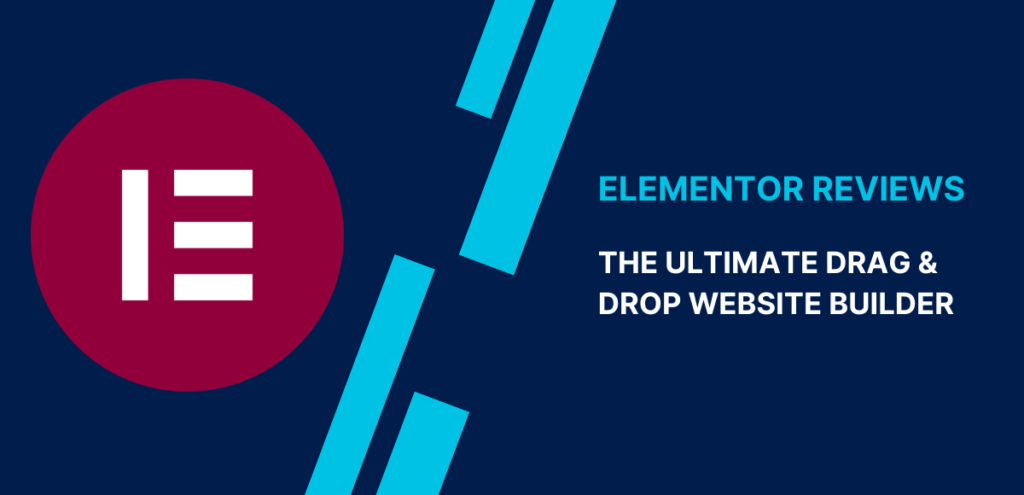Elementor is a drag & drop page builder plugin for WordPress that allows users to easily create websites without the need for any coding knowledge. With its drag-and-drop interface and a vast library of templates, Elementor is a popular choice for everyone. It offers advanced features such as the ability to create custom CSS and mobile-specific layouts and integration with popular WordPress plugins like WooCommerce and Gravity Forms. It is easy to use, affordable, and offers a wide range of design options, making it a top choice for all users. In this article, We will discuss Elementor features.
Table of Contents
ToggleHow to Install Elementor
To install Elementor on your WordPress website, follow these steps:
- Log in to your WordPress dashboard and go to the Plugins menu.
- Click on the “Add New” button.
- In the search bar, type “Elementor” and press Enter.
- From the search results, find the Elementor page builder plugin and click the “Install Now” button.
- After the installation is complete, click the “Activate” button.

Alternatively, you can also install Elementor by uploading the plugin files directly to your WordPress website. To do this, follow these steps:
- Download the Elementor plugin from the WordPress plugin repository or from the Elementor website.
- In your WordPress dashboard, go to the Plugins menu and click the “Add New” button.
- Click the “Upload Plugin” button at the top of the screen.
- Click the “Choose File” button and select the Elementor plugin file that you downloaded.
- Click the “Install Now” button and wait for the plugin to be installed.
- After the installation is complete, click the “Activate” button.

Once the plugin is activated, you will see the Elementor menu item on the left-hand side of your WordPress dashboard. You can then start using Elementor to design and build your website.
How the Elementor interface preview
In this section, I will give you an overview of the Elementor interface. There is the two-interface view of the Elementor.
- visual interface
- sidebar interface
Visual view:
In the editing area of Elementor, you can create your page layout with the help of drag & drop elements.

Sidebar view
The Sidebar view contains all the Elementor elements shown. You can access and customize existing elements for the page from the sidebar.

What Elementor has to offer
Drag-and-drop interface
The drag & drop interface of Elementor makes it easy for users to customize their websites without requiring advanced coding knowledge. The interface is simple and intuitive, allowing users to drag and drop widgets and elements onto their page. This enables users to create professional-looking websites quickly and easily, even without prior web design experience.

Live page builder
Elementor’s live page builder allows users to view changes in real time as they design their website. With this feature, users can see exactly how their website will look without needing to refresh the page. This feature is a major benefit for those looking to build a functional and visually appealing website with ease.
Responsive design
Elementor’s designers have created it with responsive design in mind to ensure that the plugin creates websites that look great on all devices, including desktop computers, tablets, and smartphones. This is an important feature for modern websites, as an increasing number of users are accessing the web from mobile devices. Elementor’s responsive breakpoints also allow users to see their site in different screen sizes, such as desktops, tablets, mobiles, and custom screen sizes.

Pre-designed templates
Elementor offers a wide range of pre-designed templates that can be used as a starting point for building a website, saving users time and effort. These templates cover a variety of different industries and styles, making it easy to find a template that matches the look and feel of the website that you want to create. Once you choose a template, you can customize it using the drag-and-drop interface.
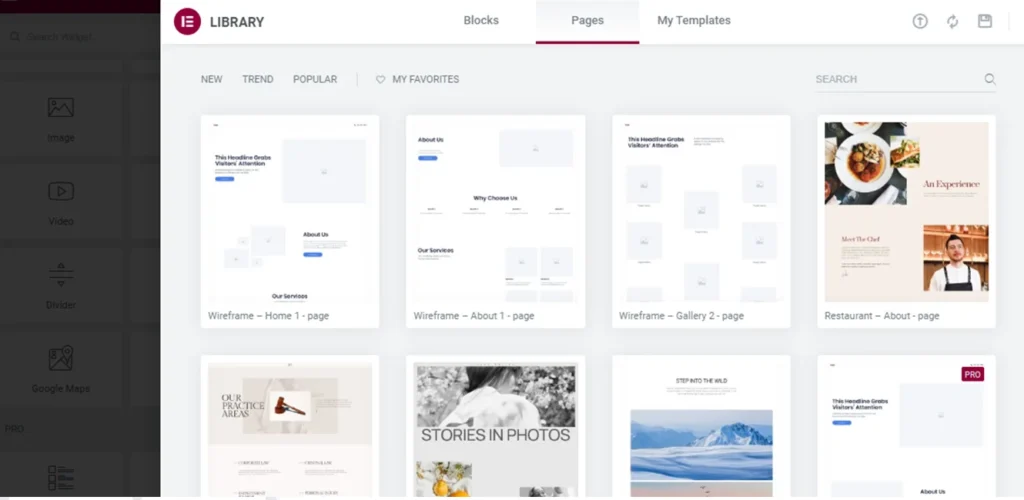
Widgets
Elementor provides a variety of widgets that can be used to add and customize various types of content on a website, such as text, images, videos, buttons, and more. These widgets are easy to use and offer a range of customization options, allowing users to create professional-looking and functional websites. Some examples of widgets that are available in Elementor.

Here are some widgets that are available in Elementor
1. Inner Sections
Inner sections are essentially nested rows that can be used to divide the content of a page or post into smaller, more manageable sections. The Inner sections can be added within any row in a layout and can contain their own rows and columns.
A new inner section will be added within the row. You can then add columns and widgets to the inner section like any other row.

2. Heading
Headings are used to add and formatting text headings on the page. Elementor offers a wide range of heading elements, including H1 to H6, which can be used to structure the content of a page or post.

3. Images
With the help of the images module, we can add and customize images to our website. There are many options in the image module for adding, formatting, and styling images. It also provides hover effects, responsive settings, animation, and filter settings to pictures for more control over the look and feel of the website.
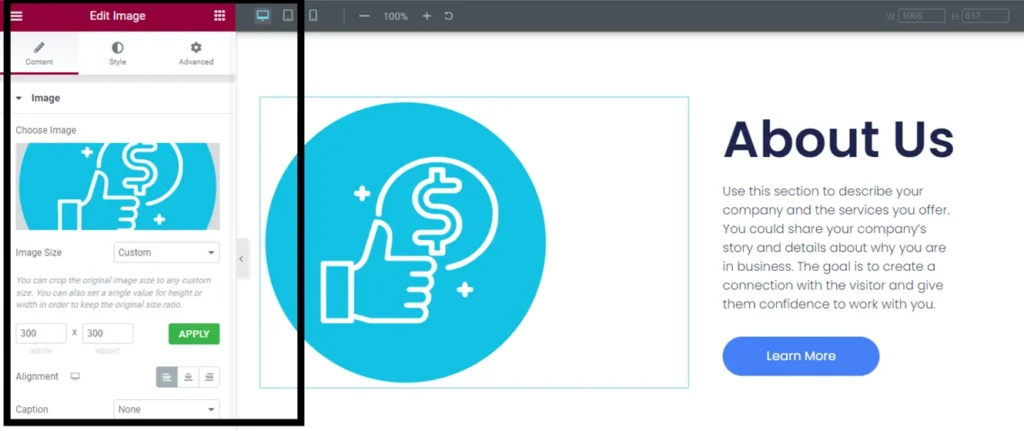
4. Text Editor
The text editor allows users to add and format text on their website in a similar way to word processing software. The text editor offers a range of formatting options, including the ability to change the font, size, and color of text, as well as add bold, italic, and underline formatting. It also allows users to create bullet lists, numbered lists, and tables, and to align text left, right, or center.

5. Video
The Video widget in Elementor is a tool that allows users to add and customize video content on their website. The Video widget offers a range of options for adding, formatting, and styling video, making it easy for users to create visually appealing and professional-looking websites.

6. Button
The Button widget is a tool that allows users to add buttons to their website. Buttons can link to other pages or trigger actions such as opening a lightbox or a pop-up. This widget offers a range of options for adding, formatting, and styling buttons, making it easy for users to create professional-looking and functional websites.

7. Divider
The Divider is used to add horizontal lines or dividers to their website to visually separate content. The Divider widget offers a range of options for customizing the appearance and behavior of dividers, making it easy for users to create professional-looking and functional websites.

8. Google maps
Google Maps offers a wide range of options for customizing maps, including the ability to add custom markers and info windows and customize the map’s appearance with different styles and overlays. It also allows users to set the width and height of the map and apply hover effects.

9. Spacer
The Spacer widget allows users to add vertical space to their website. The Spacer widget is useful for creating a hierarchy and separating content on a website. This widget offers a range of options for customizing the appearance and behavior of the vertical space.

10. Gallery
The gallery widget in Elementor allows users to create image or video galleries on their websites. With the help of the drag & drop gallery widget, we can create beautiful galleries for the website.

11. Slider
The Slider widget is a tool that allows users to create images or video sliders on their websites. Slider offers a range of options for adding, formatting, and styling sliders, making it easy for users to create sliders.

12. Carousel
The Carousel widget in Elementor is a tool that allows users to create image or video carousels on their websites. The Carousel widget offers a range of options for adding, formatting, and styling carousels, making it easy for users to create professional-looking and functional websites.

How much does Elementor cost?
Elementor also offers a paid version called Elementor Pro, which includes additional features and functionality. Elementor Pro is available in three pricing tiers: Essential, Popular, and Agency Plan.

Essential Plan
The Essential plan offers a paid version called Elementor Pro, which includes the pro features of Elementor. The pricing for the Elementor Essential plan is $59 per year for a single user. This plan is especially beneficial for those who want to create a website for a single user or for personal use.
Advance Plan
This plan is priced at $99 per year and is suitable for freelancers, agencies, and businesses who need to create up to three websites. The plan includes access to all the widgets available in the Personal plan, as well as advanced features such as the ability to create custom pricing tables and pricing lists. The Plus plan also includes one year of updates and support.
Expert Plan
The Expert plan is the highest tier of the Elementor Pro subscription, which is a paid version of the Elementor page builder plugin for WordPress. It includes all the features and functionality of the Personal and Plus plans, as well as additional templates, widgets, and integrations. The Expert plan also offers support for white-labeling and multisite installations. For $199 per year, users can activate the Expert Plan for up to 25 pro websites.
Agency Plan
The Elementor Agency plan is a separate offering from Elementor specifically designed for agencies and freelancers who build websites for clients. Priced at $399 per year, it offers 1000 pro website activations and is suitable for agencies and freelancers who need advanced features and tools for managing multiple projects and clients.
Elementor Pros
Here are some potential pros of using Elementor:
Easy to use: Elementor offers a drag-and-drop interface that makes it easy for users to design and customize their websites, even if they have no coding knowledge.
Responsive design: Elementor is designed with responsive design in mind, ensuring that websites created with the plugin look great on all devices, including desktop computers, tablets, and smartphones.
Wide range of features: Elementor includes a wide range of features and tools, including pre-designed templates, a live page builder, and a variety of widgets, making it easy for users to create professional-looking websites.
Customization options: It offers a range of customization options, including the ability to customize the font, color, and alignment of text, as well as add hover effects and animations to elements on the page.
Community support: Elementor has a large and active community of users, which means that users can easily find support and resources online when using the plugin.
Regular updates: Elementor is actively developed and updated, with new features and improvements being released regularly.
SEO friendly: Elementor is designed to be SEO friendly, with options for optimizing website content for search engines.
Compatibility with other plugins: It is compatible with a wide range of WordPress plugins, allowing users to easily integrate their website with other tools and services.
Elementor Cons
Limited free version: While the free version of Elementor includes a wide range of features, it is limited in certain ways compared to the paid Pro version. For example, the free version does not include access to certain templates, widgets, and integrations.
Dependence on the plugin: Because Elementor is a plugin, users are dependent on it to build and design their websites. If the plugin is deactivated or uninstalled, the website design may be lost or broken.
Page load time: Some users have reported that websites built with Elementor can be slower to load than those built using other methods, due to the plugin’s reliance on JavaScript.
Cost: While the basic version of Elementor is free, the paid Pro version can be expensive for users on a tight budget. The Pro version is available in three pricing tiers, with the highest tier costing $399 per year.
Compatibility issues: Some users have reported compatibility issues with certain themes or plugins when using Elementor. This can result in conflicts or errors that may be difficult to troubleshoot.
FAQ’s
Is Elementor free?
Yes, Elementor is a free page builder plugin for WordPress that can be downloaded from the WordPress plugin repository. The free version of Elementor includes a wide range of features and tools for building and designing websites, including a drag-and-drop interface, live page builder, pre-designed templates, and a variety of widgets.
Is there a paid version of Elementor?
Yes, Elementor offers a paid version called Elementor Pro, which includes additional features and functionality.
Can I use Elementor to create any type of website?
Yes, Elementor can be used to create a wide range of websites, including blogs, e-commerce stores, business websites, and more.
Final Words
In conclusion, Elementor is a powerful and user-friendly drag & drop website builder that offers endless customization options for both beginners and advanced users.
Overall, it is a top-notch website builder that can help you elevate your online presence and take your website to the next level. if you are struggling to use the Elementor builder and need assistance from a skilled web designer. Look no further than WP Guiders. Our team of expert designers and developers possess the expertise to help you create a website using Elementor Builder. Whether you’re starting from scratch or need to redesign your existing website, we can provide you with the guidance and support you need to create an outstanding online presence.
Surinder Sahni is the founder of WPGuiders, a website dedicated to providing quality WordPress tutorials, guides, and reviews. With a passion for technology and a desire to help others. In addition to running WPGuiders, Surinder enjoys spending time with his family, traveling, and staying up-to-date with the latest developments in the WordPress community.